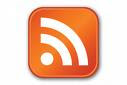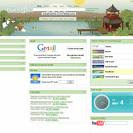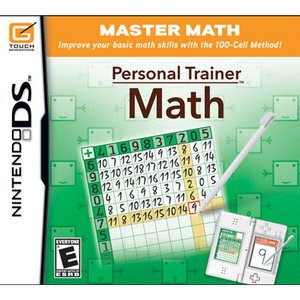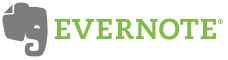Leslie Fisher is a gadget head. She loves to learn and share tips and tricks about her gadgets. These are her favorites about her iPhone and iPod touch.
Battery savers:
If you are not doing major web surfing turn 3G off
Other things is turn off bluetooth, wi-fi, location services, dim the screen, turn the phone off for a while.
 Battery extenders:
Battery extenders:Kensington products for battery extension, Solio- uses solar power to charge your phone (great in emergencies), Mophie juice pack
Cool Cases:
Slider by InCase, Showcase by Contour, Speck Quickdraw
Cool Easter Eggs:
#1 Take a screen shot of your iphone screen by holding down the power button and home button and wait for a flash. It's now in your camera roll.
#2 Click the home button and it will take you to the first page of your applications.
#3 If you are on the web and you are typing in a website on your iphone/ipod touch you can hold down the .com button and it will give you other suffix choices.
iPhone 3.0 Software - Great sites!
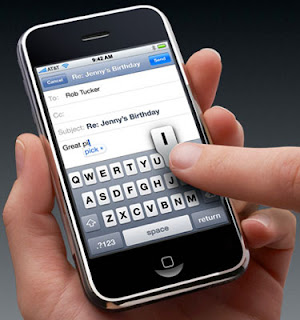
How to use the top 40 iPhone 3.0 features
100+iPhone 3.0 Hidden Features
Some of the coolest 3.0 features?
cut, copy and paste
MMS messaging
Turn by Turn navigations
landscape almost everything!
Keeping up with new applications
Appshopper.com
It will update many times a day and review all the new applications. It will also allow you to only see itouch or iphone applications instead of both. You can put it in your Google Reader.
Teacher Productivity Applications:
SaiSuke: Built in calendar stinks! SaiSuke offers a plug into Google Calendar and displays your calendar (color coding and all) just like it would look like on Google. You could also sync with iCal and Google together. $9.99
Note Pad: By Polar Bear No Marker felt. Allows you to group notes into categories.
Evernote: Basically an extension of the online version.It allows creation of new notes as well as access and editing of any note. Can use the iphone camera and upload directly to Evernote to run, can tag notes as favorites which will save them to your iWhatever and allow access when you are not even on a network. Free!
Twitterfon: Twitter for your iphone. There are many twitter apps out there, but this one is Leslie's favorite. Will display direct messages and direct replies in different colors. One of the few twitter apps with search and trend functions. Can use built in camera to snap GPS tagged photos.
Remember the Milk: The iphone version of the popular Remember The Milk web based To-Do application.
Duck You Undo: How many times have you typed in a word only to have the spell check change it when you did not want it to? Duck You Undo will keep track of all of the spelling changes and queue them at the bottom of the screen to review.
Loopt: Uses GPS location services so it will show exactly where you are. It is supported by Facebook also. Only people you allow to can see where you are. Friends can request an update to show up on their SMS page. It can also notify you when someone is in a specific range. Hooks into Yelp as well. WEb version offers widgets to add to your blogs. Free!
Around Me: Uses GPS location services to find things around you such as banks, hotels, coffee shops, restaurants, etc. Free!
i-Finder: i-Finder uses GPS or towers to find your location. Will then provide GPS information as well as altitude. You can then store your location or even cooler, email your location to yourself or your friends. She used this when I got lost in a mall. Honest! .99
Soon....Tom, Tom Navigation! It will have turn by turn navigation. Can download a variety of voices including , New York cabbies, John Cleese, Homer Simpson. Should be released later this summer. Guesstimates at $50.
What's your favorite iPhone application?