Will Richardson and Sheryl Nussbaum-Beach co-founded Powerful Learning Practice and they have made it their business to help educators transform their practice. They started out their session by showing this video clip:
What do you think this kid is trying to do?
Why did he use this platform to do it?
The discussion that Will and Sheryl held in this session was so meaty and powerful that I had trouble figuring out how to bring it to you in a blog post...and I almost didn't. Fortunately, I was able to find the majority of it archived here on Istevision. Please take the time to watch this and soak up their knowledge. It can really change the way you look at learning.
Are you connecting? What can we do to help you? Let's make it happen!
Sunday, July 5, 2009
Here Comes Learning!
Saturday, July 4, 2009
Personal Learning Networks in Second Life
 Discovery Education teacher leaders in Second Life came to share with us about how to build your Personal Learning Network in Second Life.
Discovery Education teacher leaders in Second Life came to share with us about how to build your Personal Learning Network in Second Life.If you've never heard of Second Life, it's described on their site as "a free online virtual world imagined and created by its Residents. From the moment you enter Second Life, you'll discover a fast-growing digital world filled with people, entertainment, experiences and opportunity."
So basically, most anything you can do in real life you can do in Second Life!
Educators everywhere are discovering that they are able to get just in time professional development by virtual participation in Second Life. The first step is creating an avatar and learning how to navigate your way around the virtual world. A great suggestion we were given was to find a friend that can help you. If you don't know anyone in Second Life now, simply friend one of these educators and explain you are new to Second Life. Their Second Life names are:
Beth Kohnke
Lor Fredriksson
Unklar Klaar
Vita Demina

Second Life allows you the ability to build your PLN by joining groups where opportunities are available. If you follow the Discovery Educator Blog and Wiki you will be able to see when activities are available.
Caledon Oxbridge University is a teacher friendly space. They have free dormitory space for teachers as well as a classroom available for teacher use. You just need to contact them to reserve it. They also have activities to help newbies enter into the world of Second Life.
Limitless learning is available to you. Jump in and get started!
Labels:
JessieMarieFlanagan,
Laelia Laval,
LoriAbrahams,
NancySharoff,
on-line professional development,
PLN,
RiptideFurse,
Second Life
New Technology Tricks for Old Dogs: Use What You Know
At Kathleen Risolvo's K-5 School in Chicago, IL they began integrating technology by planning some group activities in classrooms with a variety of technologies and found innovative ways to introduce these technologies to teachers in training.
One innovative training technique they used was a speedgeeking event - Kind of like speed dating where each station had a quick review of a technology tool or application that the attendees had to visit and then move on. I personally loved this idea and could imagine the possibilities for developing an event like that. Maybe a Google form at the end where everyone "scores" each new tool. Just thinking...
When planning technology based centers in the classroom Kathleen said that what makes them work is a specific task for each center. This would, of course, be after they had been introduced to the technology. It works to have them review a skill or research a topic. Here are some examples:
Interactive Whiteboard Center - Students must be comfortable navigating the board, make the activity self-checking and have expectations for individual student contributions.
iPod Center - Have them get videos online to watch and do an activity. One idea is to have them watch a screencast of how to do something on the computer and then do it.
Digital Camera - Used in movie mode, reader's response video or photo, interviews, all should be written out first
Teacher Guided Creation Station - This is your opportunity to work with a small group, should be higher level thinking using what the students know to create something, may need more than one rotation. Ideas include: powerpoints, newsletters, creating podcasts, movie making, tagging content and much more...
They had each student bring their own earbuds and carry them with them to each class.
Pedagogical and curriculum knowledge used to be all a good teacher needed to know, now technological knowledge is a must. The bottom line includes finding ways for teachers and students to get their hands on technology and use them to increase learning.
One innovative training technique they used was a speedgeeking event - Kind of like speed dating where each station had a quick review of a technology tool or application that the attendees had to visit and then move on. I personally loved this idea and could imagine the possibilities for developing an event like that. Maybe a Google form at the end where everyone "scores" each new tool. Just thinking...

When planning technology based centers in the classroom Kathleen said that what makes them work is a specific task for each center. This would, of course, be after they had been introduced to the technology. It works to have them review a skill or research a topic. Here are some examples:
Interactive Whiteboard Center - Students must be comfortable navigating the board, make the activity self-checking and have expectations for individual student contributions.
iPod Center - Have them get videos online to watch and do an activity. One idea is to have them watch a screencast of how to do something on the computer and then do it.
Digital Camera - Used in movie mode, reader's response video or photo, interviews, all should be written out first
Teacher Guided Creation Station - This is your opportunity to work with a small group, should be higher level thinking using what the students know to create something, may need more than one rotation. Ideas include: powerpoints, newsletters, creating podcasts, movie making, tagging content and much more...

They had each student bring their own earbuds and carry them with them to each class.
Pedagogical and curriculum knowledge used to be all a good teacher needed to know, now technological knowledge is a must. The bottom line includes finding ways for teachers and students to get their hands on technology and use them to increase learning.
Labels:
digitalcamera,
ipod,
Kathleen Risolvo,
whiteboard
Wednesday, July 1, 2009
Teacher, Teach, Thyself: Make Your Own PD Plan
 A panel of educators shared their experiences and the tools they use to direct their professional development.
A panel of educators shared their experiences and the tools they use to direct their professional development.How would you define PLN?
A PLN is a Personal or Professional Learning Network. One of the most common tools, currently, that has been a platform for building a PLN is Twitter. When you log into Twitter it says, "What are you doing? Educators general answer for, "What are you doing?" is learning. They are using it to share ideas, stay connected, and give and get instant feedback, in 140 characters or less.
What Tools Do You Use to Connect to Your PLN?
In this age of social networking, there are a plethora of tools used to stay connected. Twitter and Plurk are some of the most popular tools. Others include Classroom 2.0 ning, Skype, BrainPop site, Discovery Educator Network, and Edtechtalk.com/live. Facebook is also hugely popular and though some individuals stay connected to their PLN using fb, most use it on a personal rather than a professional level.
What are some of the networks in which you are a member and are active?
Panelist list:
Apple Distinguish Educator
Discovery Educator Network
National Council Teachers of Science
SmartBoard Educator Resource
Twitter
In a few words what has your network done for you?
Panelist and Participants Answers:
Discovery Educator Network
National Council Teachers of Science
SmartBoard Educator Resource
In a few words what has your network done for you?
Panelist and Participants Answers:
We are on there for our own profession learning which increases the learning for our students.
You can utilize your network for you and for your curriculum.
Let's me know who I need to go to get my questions answered.
Allows me to build relationships with peers globally and has expanded my horizons.
What is the one piece of advice you would give somebody just starting to build their network?
Most advice given was done so in reference to the tool Twitter:
Go in slowly and don't overwhelm yourself.
Start small and expand over time.
Please put a profile up there.
Give it time.
Too many people apologize about being lurkers. It's ok to lurk. Learn from others.
You have to put yourself out there.
It's ok to miss stuff.
Set up groups.
What myths, misinformation, and rumors can you dispel about using the tools you connect to your PLN with?
Myth: It is full of people posting useless information.
A PLN is about building relationships, giving and receiving information to increase the learning of all students. You get to know your PLN personally because you know them professionally. They are not just nameless people you are talking to, instead, they are learners, like you, who are well known and reputable in their field.
Literacy Isn't Enough: 21st Century Fluency For the Digital Age
Teachers should ask, "Why are students here?" "How is the world changing?" "How can we help prepare our students for successful futures?" The world has changed and will continue to change at an exponential rate. It won't stop changing, so we need to reassess what we need to do in education to make sure that our students have the necessary skills. Traditionally literacy is no longer enough. We must move beyond and equip students with 21st century skills.
There are 5 Skills:
1. Obsolete Skills: May have been relevant at one time, but are no longer relevant.
2. Traditional Skills: Once very important, but not quite as important now. They aren’t essential, but they do still have some value. For example, handwriting.
3. Traditional Literacy Skills: Reading, writing, numeracy, face to face skills. Fundamental skills needed to transport skills from one generation to the next. They are essential and meed to continue to be taught.
4. Traditional Skills with Increased Emphasis: Problem solving, graphic design. They are not new, but there is an increase in the emphasis due to digital media.
5. New Skills: Unique to the Digital Age. Social networking, on-line skills.
Students need to build a set of skills to move forward. Students can’t be just good consumers as they may have been in the past, rather they must also be good producers of content. Called prosumers these students need to simultaneously be consumers and producers. "What world are we preparing our students for?" "Their future or our past?" If kids leave the school without 21st century skills, they won’t be ready for our global marketplace.
Students must have the traditional literacy skills, while at the same time developing fluencys, or unconscious skills--sort of like riding a bike. There are three fluencys; Technology, Media, and Information.
1. Technological fluency: Students must have the transparent use of digital tools which focus on the head ware not the hardware.
2. Media fluency: Students must be able to look critically at media sources (blogs, wikis, tv shows) and how the information is influencing their opinions. Students must be able to use the most appropriate media to get their message across. Digital natives look like they have media skills but they have huge gaps in knowledge. We need to have students producing products, at all grade levels, all students.
3. Information Fluency : Students need the ability to unconsciously and intuitively get the essential message. They must be able to ask good questions, get answers and acquire the information. Digital resources are the raw materials, rather than the traditional paper based materials. Students must be able to analyze and synthesize. They need to be able to ask, acquire, analyze, apply (within the context of real life), and assess (on the product and the process. This is a cyclical.
What is our job?
We must progressively withdraw from our student lives teaching them to be independent self-directed learners. To often we teach them to rely on us for information fostering the dependency. Our role needs to be facilitator of learning, because information and data is growing exponentially. Teachers can't be experts in all areas, so we need to teach students to be thinkers and researchers and problem solvers. The digital natives of today are completely different and not the students we were trained to teach. If we want success, we must give them assignments that require thought.
Where do we go from here?
Visit this site http://www.committedsardine.com/ or
Email leecrockett@mac.com and in the subject line say, "I need to be committed."
There are 5 Skills:
1. Obsolete Skills: May have been relevant at one time, but are no longer relevant.
2. Traditional Skills: Once very important, but not quite as important now. They aren’t essential, but they do still have some value. For example, handwriting.
3. Traditional Literacy Skills: Reading, writing, numeracy, face to face skills. Fundamental skills needed to transport skills from one generation to the next. They are essential and meed to continue to be taught.
4. Traditional Skills with Increased Emphasis: Problem solving, graphic design. They are not new, but there is an increase in the emphasis due to digital media.
5. New Skills: Unique to the Digital Age. Social networking, on-line skills.
Students need to build a set of skills to move forward. Students can’t be just good consumers as they may have been in the past, rather they must also be good producers of content. Called prosumers these students need to simultaneously be consumers and producers. "What world are we preparing our students for?" "Their future or our past?" If kids leave the school without 21st century skills, they won’t be ready for our global marketplace.
Students must have the traditional literacy skills, while at the same time developing fluencys, or unconscious skills--sort of like riding a bike. There are three fluencys; Technology, Media, and Information.
1. Technological fluency: Students must have the transparent use of digital tools which focus on the head ware not the hardware.
2. Media fluency: Students must be able to look critically at media sources (blogs, wikis, tv shows) and how the information is influencing their opinions. Students must be able to use the most appropriate media to get their message across. Digital natives look like they have media skills but they have huge gaps in knowledge. We need to have students producing products, at all grade levels, all students.
3. Information Fluency : Students need the ability to unconsciously and intuitively get the essential message. They must be able to ask good questions, get answers and acquire the information. Digital resources are the raw materials, rather than the traditional paper based materials. Students must be able to analyze and synthesize. They need to be able to ask, acquire, analyze, apply (within the context of real life), and assess (on the product and the process. This is a cyclical.
What is our job?
We must progressively withdraw from our student lives teaching them to be independent self-directed learners. To often we teach them to rely on us for information fostering the dependency. Our role needs to be facilitator of learning, because information and data is growing exponentially. Teachers can't be experts in all areas, so we need to teach students to be thinkers and researchers and problem solvers. The digital natives of today are completely different and not the students we were trained to teach. If we want success, we must give them assignments that require thought.
Where do we go from here?
Visit this site http://www.committedsardine.com/ or
Email leecrockett@mac.com and in the subject line say, "I need to be committed."
Tuesday, June 30, 2009
The iPod Touch/iPhone Application Support Group

Leslie Fisher is a gadget head. She loves to learn and share tips and tricks about her gadgets. These are her favorites about her iPhone and iPod touch.
Battery savers:
If you are not doing major web surfing turn 3G off
Other things is turn off bluetooth, wi-fi, location services, dim the screen, turn the phone off for a while.
 Battery extenders:
Battery extenders:Kensington products for battery extension, Solio- uses solar power to charge your phone (great in emergencies), Mophie juice pack
Cool Cases:
Slider by InCase, Showcase by Contour, Speck Quickdraw
Cool Easter Eggs:
#1 Take a screen shot of your iphone screen by holding down the power button and home button and wait for a flash. It's now in your camera roll.
#2 Click the home button and it will take you to the first page of your applications.
#3 If you are on the web and you are typing in a website on your iphone/ipod touch you can hold down the .com button and it will give you other suffix choices.
iPhone 3.0 Software - Great sites!
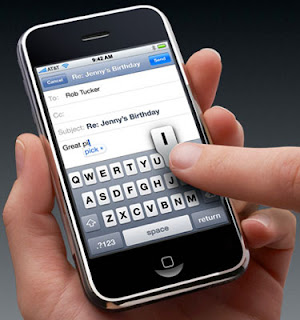
How to use the top 40 iPhone 3.0 features
100+iPhone 3.0 Hidden Features
Some of the coolest 3.0 features?
cut, copy and paste
MMS messaging
Turn by Turn navigations
landscape almost everything!
Keeping up with new applications
Appshopper.com
It will update many times a day and review all the new applications. It will also allow you to only see itouch or iphone applications instead of both. You can put it in your Google Reader.
Teacher Productivity Applications:
SaiSuke: Built in calendar stinks! SaiSuke offers a plug into Google Calendar and displays your calendar (color coding and all) just like it would look like on Google. You could also sync with iCal and Google together. $9.99
Note Pad: By Polar Bear No Marker felt. Allows you to group notes into categories.
Evernote: Basically an extension of the online version.It allows creation of new notes as well as access and editing of any note. Can use the iphone camera and upload directly to Evernote to run, can tag notes as favorites which will save them to your iWhatever and allow access when you are not even on a network. Free!
Twitterfon: Twitter for your iphone. There are many twitter apps out there, but this one is Leslie's favorite. Will display direct messages and direct replies in different colors. One of the few twitter apps with search and trend functions. Can use built in camera to snap GPS tagged photos.
Remember the Milk: The iphone version of the popular Remember The Milk web based To-Do application.
Duck You Undo: How many times have you typed in a word only to have the spell check change it when you did not want it to? Duck You Undo will keep track of all of the spelling changes and queue them at the bottom of the screen to review.
Loopt: Uses GPS location services so it will show exactly where you are. It is supported by Facebook also. Only people you allow to can see where you are. Friends can request an update to show up on their SMS page. It can also notify you when someone is in a specific range. Hooks into Yelp as well. WEb version offers widgets to add to your blogs. Free!
Around Me: Uses GPS location services to find things around you such as banks, hotels, coffee shops, restaurants, etc. Free!
i-Finder: i-Finder uses GPS or towers to find your location. Will then provide GPS information as well as altitude. You can then store your location or even cooler, email your location to yourself or your friends. She used this when I got lost in a mall. Honest! .99
Soon....Tom, Tom Navigation! It will have turn by turn navigation. Can download a variety of voices including , New York cabbies, John Cleese, Homer Simpson. Should be released later this summer. Guesstimates at $50.
What's your favorite iPhone application?
Labels:
applications,
iPhone,
iTouch,
LeslieFisher,
mac
Winning Strategies to Conquer Information Overload
 Are you a connected teacher who needs strategies to assist you in conquering information overload? In this session, Kathy Schrock shared tools that will help you organize information and make it readily available saving you valuable time and energy.
Are you a connected teacher who needs strategies to assist you in conquering information overload? In this session, Kathy Schrock shared tools that will help you organize information and make it readily available saving you valuable time and energy.You can forward and file emails that are not necessary for you to receive all the time. How?
1. Monitor your email for two weeks to see what type of email you are receiving.
2. Create applicable folders or labels.
3. Look for the filter instructions.
4. Create your filters or rules so mail is forwarded and filed
5. Monitor the folders for two weeks
6. Re-evaluate to change if needed
1. Monitor your email for two weeks to see what type of email you are receiving.
2. Create applicable folders or labels.
3. Look for the filter instructions.
4. Create your filters or rules so mail is forwarded and filed
5. Monitor the folders for two weeks
6. Re-evaluate to change if needed
Use IMAP.
IMAP is an Internet Message Access Protocol. IMAP is useful if you check email on more than one computer or from more than one email account. It centralizes and synchronizes email.
Co nquer Information by having hardware help you.
nquer Information by having hardware help you.
Stay connected with the Netbook:
Netbooks are cost effective and smallish. For recommendations on specific machines see slide 11 on the presentation. http://kathyschrock.net/score/score.pdf

Stay connected with a SmartPhone.
 nquer Information by having hardware help you.
nquer Information by having hardware help you.Stay connected with the Netbook:
Netbooks are cost effective and smallish. For recommendations on specific machines see slide 11 on the presentation. http://kathyschrock.net/score/score.pdf

Stay connected with a SmartPhone.
Not sold on the idea yet? Watch this convincing short video.
If you don't have the need for all the bells and whistles and are only worried about email, try staying connected with the Peek.
If you don't have the need for all the bells and whistles and are only worried about email, try staying connected with the Peek.
A little device that sits on your counter, attaches to a wireless network, and gives updates. A subscription is not needed.
 Stay connected with an Amazon Kindle.
Stay connected with an Amazon Kindle.
Read books without going to the book store. You can easily search, pay, and download to keep up to date. This text based browser on the kindle will go to all the mobile sites. Read blogs and wikis, and go to social networks. There is now an app for the iPhone/iTouch to be a Kindle.
Lowtech Tip: Get information captured without a SmartBoard.
 Stay connected with an Amazon Kindle.
Stay connected with an Amazon Kindle.Read books without going to the book store. You can easily search, pay, and download to keep up to date. This text based browser on the kindle will go to all the mobile sites. Read blogs and wikis, and go to social networks. There is now an app for the iPhone/iTouch to be a Kindle.
Lowtech Tip: Get information captured without a SmartBoard.
Take photos!
There are hundreds of online tools to help you organize and receive information.
O nline Faxing: Faxage.
nline Faxing: Faxage.
This on-line fax allows for multiple users and cover pages, faxes are all stored on-line, and you can be notified by email with the PDF attachment. The one downside is that you have to scan an item if it is not already electronic.
The single biggest thing to keep you from overload...
RSS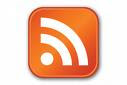 , Feeds, and Newsreaders
, Feeds, and Newsreaders
Aggregate your web content so you have one source for receiving updates. Two popular readers include Google Reader and Bloglines.
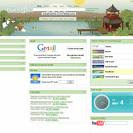 Get an iGoogle page.
Get an iGoogle page.
O
 nline Faxing: Faxage.
nline Faxing: Faxage.This on-line fax allows for multiple users and cover pages, faxes are all stored on-line, and you can be notified by email with the PDF attachment. The one downside is that you have to scan an item if it is not already electronic.
The single biggest thing to keep you from overload...
RSS
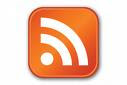 , Feeds, and Newsreaders
, Feeds, and NewsreadersAggregate your web content so you have one source for receiving updates. Two popular readers include Google Reader and Bloglines.
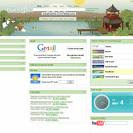 Get an iGoogle page.
Get an iGoogle page. iGoogle is your personalized page where you can add news, photos or stuff from across the web on your personalized page. This tool makes it easier and more efficient to check all your favorites.
Sign up for Google Alerts.
Would you like to know if someone writes a blog post using your name or writes something about an event at your school? This cool tool gives you the opportunity to receive an email to alert you. You can also insert a gadget into your iGoogle page.
Applications to help you harness information.
Be involved in Social Networks.
Facebook, MySpace, LinkedIn, Nings, all these social networks lay the foundation for building relationships with others and for your own professional learning. If you aren't taking part, you are missing out on an essential PLN.
Mi croblog with Twitter.
croblog with Twitter.
Sign up for Google Alerts.
Would you like to know if someone writes a blog post using your name or writes something about an event at your school? This cool tool gives you the opportunity to receive an email to alert you. You can also insert a gadget into your iGoogle page.
Applications to help you harness information.
Be involved in Social Networks.
Facebook, MySpace, LinkedIn, Nings, all these social networks lay the foundation for building relationships with others and for your own professional learning. If you aren't taking part, you are missing out on an essential PLN.
Mi
 croblog with Twitter.
croblog with Twitter.Kinda like IM but not, it is web-based and gives you the opportunity to follow others and for others to follow you. Type your message in 140 characters or less, and see where the learning takes you.
Use on -line social bookmarking
-line social bookmarking
This is an on-line account shared to any computer so you can easily access information you have tagged from the web. The social part of comes when you follow what others are adding.
Use on
 -line social bookmarking
-line social bookmarkingThis is an on-line account shared to any computer so you can easily access information you have tagged from the web. The social part of comes when you follow what others are adding.
Use Google Documents, Google Spreadsheets, Google Calendars
Collaborate efficiently with colleagues using these on-line sources that provide for multiple users to update and build products together.
Work in the Cloud: Glide OS 3.0
 Works within the browser, cross-platform and 10 GB of online storage, 20+ tolls included, can install a syncing client, glide mobile for use on over 75 devices, and it transcodes the files. http://www.glidedigital.com/
Works within the browser, cross-platform and 10 GB of online storage, 20+ tolls included, can install a syncing client, glide mobile for use on over 75 devices, and it transcodes the files. http://www.glidedigital.com/
Measure the quality of the information you are receiving
Make a list of the sources you read regularly, figure the percentage of the last 10 posts you found useful, consider the length of the posts you read and the rate at which the person posts, and eliminate the bottom 50%. Deciding what to keep and what to delete will help you manage the data clutter that may be collecting in your electronic closet. Ask yourself, "If I save this, will it mean anything in a year?" If not consider purging it.
 Works within the browser, cross-platform and 10 GB of online storage, 20+ tolls included, can install a syncing client, glide mobile for use on over 75 devices, and it transcodes the files. http://www.glidedigital.com/
Works within the browser, cross-platform and 10 GB of online storage, 20+ tolls included, can install a syncing client, glide mobile for use on over 75 devices, and it transcodes the files. http://www.glidedigital.com/Measure the quality of the information you are receiving
Make a list of the sources you read regularly, figure the percentage of the last 10 posts you found useful, consider the length of the posts you read and the rate at which the person posts, and eliminate the bottom 50%. Deciding what to keep and what to delete will help you manage the data clutter that may be collecting in your electronic closet. Ask yourself, "If I save this, will it mean anything in a year?" If not consider purging it.
If you embrace these helpful strategies it will help you organize information and diminish the chances of overload.
Tweet Up @NECC 2009
When I asked Suzanne (aka @shalls on twitter) if she wanted to attend a Tweet Up one night during NECC she said, "A what?" This year, ISTE (the organization that hosts NECC), had the forethought to plan a meet up for all of the folks that communicate on twitter. When you're at the conference sometimes it's hard to approach people and say, "Hey! I think I follow you on twitter!" So it was really nice to walk around with the purpose of connecting face to face with the members of our Personal Learning Network. If you haven't given twitter a try, you don't know what you're missing. It's the best PD you'll ever receive. Here are a few photos of the meet up!
The 10 Best Free Web 2.0 Tools for Teachers
 Steve Dembo of Discovery Educator Network shares the 10 best free Web 2.0 sites to transform learning-both your students' and your own.
Steve Dembo of Discovery Educator Network shares the 10 best free Web 2.0 sites to transform learning-both your students' and your own.Before sharing the tools he suggested that there are three broad rules for considering a tool a Web 2.0 tool. They are entirely web based, interactive, and they play well with others. This is his short list...
 Bloglines: This aggregater allows you to grab information and bring it to one central location. The advantage is that you don't have to continue checking an array of sites to see if there are updates, rather this one stop shop shares the updates for quick and easy access to new information. The social part of this site (plays well with others) allows you to see who else is a follower of the blog.
Bloglines: This aggregater allows you to grab information and bring it to one central location. The advantage is that you don't have to continue checking an array of sites to see if there are updates, rather this one stop shop shares the updates for quick and easy access to new information. The social part of this site (plays well with others) allows you to see who else is a follower of the blog.Delicious:  A social bookmarking site which allows you to store, share, and discover bookmarked sites. Forget the days of adding your sites to your favorites. The social part of this site, allows you to search within the delicious site and view the sites that others have bookmarked. It gives you the history on who bookmarked it, too. Tags allow you to tag the site for categorization. There is an RSS (Real Simple Syndication) feed which allows you to subscribe. If you find someone on delicious who is really organized, teaches a similar subject area, or has an area of similar interest to you, you could subscribe to their delicious tag, benefiting from their work. Also, you can bundle tags to make it easier for kids to search more easily if you use it in the classroom for students' research projects.
A social bookmarking site which allows you to store, share, and discover bookmarked sites. Forget the days of adding your sites to your favorites. The social part of this site, allows you to search within the delicious site and view the sites that others have bookmarked. It gives you the history on who bookmarked it, too. Tags allow you to tag the site for categorization. There is an RSS (Real Simple Syndication) feed which allows you to subscribe. If you find someone on delicious who is really organized, teaches a similar subject area, or has an area of similar interest to you, you could subscribe to their delicious tag, benefiting from their work. Also, you can bundle tags to make it easier for kids to search more easily if you use it in the classroom for students' research projects.
 A social bookmarking site which allows you to store, share, and discover bookmarked sites. Forget the days of adding your sites to your favorites. The social part of this site, allows you to search within the delicious site and view the sites that others have bookmarked. It gives you the history on who bookmarked it, too. Tags allow you to tag the site for categorization. There is an RSS (Real Simple Syndication) feed which allows you to subscribe. If you find someone on delicious who is really organized, teaches a similar subject area, or has an area of similar interest to you, you could subscribe to their delicious tag, benefiting from their work. Also, you can bundle tags to make it easier for kids to search more easily if you use it in the classroom for students' research projects.
A social bookmarking site which allows you to store, share, and discover bookmarked sites. Forget the days of adding your sites to your favorites. The social part of this site, allows you to search within the delicious site and view the sites that others have bookmarked. It gives you the history on who bookmarked it, too. Tags allow you to tag the site for categorization. There is an RSS (Real Simple Syndication) feed which allows you to subscribe. If you find someone on delicious who is really organized, teaches a similar subject area, or has an area of similar interest to you, you could subscribe to their delicious tag, benefiting from their work. Also, you can bundle tags to make it easier for kids to search more easily if you use it in the classroom for students' research projects. Shar
 eTabs: Allows you to add a list of links to a window (central location). You can click, tabify them, see the preview, and the site creates tabs so you can click through them easily. You no longer have to type the whole url in the address bar. (Read more at this blog for classroom application.)
eTabs: Allows you to add a list of links to a window (central location). You can click, tabify them, see the preview, and the site creates tabs so you can click through them easily. You no longer have to type the whole url in the address bar. (Read more at this blog for classroom application.)
drop.io Upload files (images, PowerPoints, word docs etc...) The beauty is that you can phone it in, fax it, email it, text it, upload it, and share it. The site also allows you to do a full podcast for free, as well as provides a conference bridge. There are many different views in the settings, and drop.io provides you a chat box if you have friends on the site. You can use it to post assignments to your students and they can chat with you about the assignment. You can podcast through this site via a phone, and like the others on this list, it too, is totally free.
JayCu t provides you with a full videobrowzer editor. Upload media, drag and drop into the video tab, and you can cut/edit. You can add images and JayCut has all your transitions, overlaps, effects, and titles. Audio is simple with a drag and drop. How do you get it out of JayCut? Download it or simply copy the embed code. Another bonus is unlimited capacity.
t provides you with a full videobrowzer editor. Upload media, drag and drop into the video tab, and you can cut/edit. You can add images and JayCut has all your transitions, overlaps, effects, and titles. Audio is simple with a drag and drop. How do you get it out of JayCut? Download it or simply copy the embed code. Another bonus is unlimited capacity.
 t provides you with a full videobrowzer editor. Upload media, drag and drop into the video tab, and you can cut/edit. You can add images and JayCut has all your transitions, overlaps, effects, and titles. Audio is simple with a drag and drop. How do you get it out of JayCut? Download it or simply copy the embed code. Another bonus is unlimited capacity.
t provides you with a full videobrowzer editor. Upload media, drag and drop into the video tab, and you can cut/edit. You can add images and JayCut has all your transitions, overlaps, effects, and titles. Audio is simple with a drag and drop. How do you get it out of JayCut? Download it or simply copy the embed code. Another bonus is unlimited capacity. Edmodo, a private communication system built for teachers and students to share notes, links, and files.
Edmodo, a private communication system built for teachers and students to share notes, links, and files. Would you like to be able to easily poll your students, but don't want to spend money on a Classroom Response System? Try having students use their phone to text you their response. Poll Everywhere allows for 30 votes per poll for free. Set up many polls, download it as a PowerPoint, and as the results come in the slideshow will update. You can then copy, cut, and paste the results into anything. If you do want to do it in mass, they do have school versions for purchase. If every student doesn't have a cell phone, they can share their response via the computer. Just make sure that students have text coverage to make it a practical application in your classroom.
Would you like to be able to easily poll your students, but don't want to spend money on a Classroom Response System? Try having students use their phone to text you their response. Poll Everywhere allows for 30 votes per poll for free. Set up many polls, download it as a PowerPoint, and as the results come in the slideshow will update. You can then copy, cut, and paste the results into anything. If you do want to do it in mass, they do have school versions for purchase. If every student doesn't have a cell phone, they can share their response via the computer. Just make sure that students have text coverage to make it a practical application in your classroom.  xtra normal: Text-to-speed moviemaking. Students can write a script and create a movie set. They can change the scene, the background, and the language. They can add animation. The only drawback is that when they finish the video must render. It gives you an embed code or can be published to youtube.
xtra normal: Text-to-speed moviemaking. Students can write a script and create a movie set. They can change the scene, the background, and the language. They can add animation. The only drawback is that when they finish the video must render. It gives you an embed code or can be published to youtube.  Livestream Allows a live free broadcast.
Livestream Allows a live free broadcast.  Prezi, a presentation tool that is much more intuitive than PowerPoint. No borders and slides. Simply add your links and talking points to this non-linear presentation and easily navigate to access information. To check out Steve's presentation from this session visit http://prezi.com/117545/.
Prezi, a presentation tool that is much more intuitive than PowerPoint. No borders and slides. Simply add your links and talking points to this non-linear presentation and easily navigate to access information. To check out Steve's presentation from this session visit http://prezi.com/117545/. Monday, June 29, 2009
VideoPodcast Your Way To Measurable Results
 Would your teachers benefit from more class time? Is mastery really possible? Can differentiation
Would your teachers benefit from more class time? Is mastery really possible? Can differentiation  effectively occur in today’s classroom? Jonathan Bergmann and Aaron Sams say, “Absolutely!” As high school chemistry teachers, they recognized that students were ineffective note-takers and often struggled to complete homework independently. When the students got stuck at night, they would call a friend, give up, or cheat to make their way through an assignment. This led to gaps in student understanding which interfered with later learning.
effectively occur in today’s classroom? Jonathan Bergmann and Aaron Sams say, “Absolutely!” As high school chemistry teachers, they recognized that students were ineffective note-takers and often struggled to complete homework independently. When the students got stuck at night, they would call a friend, give up, or cheat to make their way through an assignment. This led to gaps in student understanding which interfered with later learning.
This dynamic duo decided to begin vodcasting some of their lectures that were part of their regular class time to make them accessible to students at night and for review. After the first year, they reflected on the project and asked, “What does a kid really need from their teacher?” They decided that most kids needed interaction with the teacher when they are trying to process and understand the information, during homework time and not for the content of lectures. They needed to be able to ask questions and have them answered on the spot.
Upon refl ection, they decided in Year 2 to pre-vodcast every lesson, and make the lecture part of their instruction the homework. Students needed to watch the vodcast and come to class prepared to apply their learning. Just imagine how much class time the teacher got back to actually dialogue with students about their learning, help them conduct their labs, and give them feedback on their assignments and assessments. Class time had value. The teacher was now meeting with every kid every day. One student asked, “Why are you making us do all the work?”
ection, they decided in Year 2 to pre-vodcast every lesson, and make the lecture part of their instruction the homework. Students needed to watch the vodcast and come to class prepared to apply their learning. Just imagine how much class time the teacher got back to actually dialogue with students about their learning, help them conduct their labs, and give them feedback on their assignments and assessments. Class time had value. The teacher was now meeting with every kid every day. One student asked, “Why are you making us do all the work?”
 ection, they decided in Year 2 to pre-vodcast every lesson, and make the lecture part of their instruction the homework. Students needed to watch the vodcast and come to class prepared to apply their learning. Just imagine how much class time the teacher got back to actually dialogue with students about their learning, help them conduct their labs, and give them feedback on their assignments and assessments. Class time had value. The teacher was now meeting with every kid every day. One student asked, “Why are you making us do all the work?”
ection, they decided in Year 2 to pre-vodcast every lesson, and make the lecture part of their instruction the homework. Students needed to watch the vodcast and come to class prepared to apply their learning. Just imagine how much class time the teacher got back to actually dialogue with students about their learning, help them conduct their labs, and give them feedback on their assignments and assessments. Class time had value. The teacher was now meeting with every kid every day. One student asked, “Why are you making us do all the work?” Not surprisingly, by the end of Year 2, Bergmann and Sams had extra time on their hands, because students were moving more rapidly through the content and mastering it. Happily, the two teachers knew that they could now cover more content and in greater depth. Additionally, they had collected assessment data to prove this project was creating student learning gains. Pre-vodcast students with lower math scores performed as well as non-vodcast students with higher math scores from previous years. They also polled students and parents and discovered that the feedback was good, and there were not as many Ds and Fs in AP Chemistry. Kids showed up to class to work and learn.
In Year 3, Bergmann and Sams took it to a whole new level-Mastery Learning. Students began self-paced learning- (sort of). The teachers set up benchmarks during the year, but basically students worked through the Units of Study at their own readiness pace. When they got to the end of a unit, they took an assessment, if they scored 75% or better, they moved on to the next unit, if not, they had to go back and redo the unit. Students progressed as they mastered the content. (Now that's a novel idea!)
The benefits were apparent. Students became independent learners. They took responsibility for their learning, because they were no longer being handed the material. Students were active and engag ed, so fewer gaps in understanding occurred. And, when a student was in Unit 6, the teacher knew that they had mastered the content in Units 1-6. In addition, teachers gave immediate and useful feedback holding students accountable for their learning and being able to articulate their thinking. No longer would kids simply be handed a graded assignment or test. Now, with this learning cycle, there is no place to hide. Every worksheet, assignment, and assessment was graded on the spot and oral feedback given by the teacher. I'm sure you can see the instructional implications of this type of on the fly, all the time, every single child differentiation.
ed, so fewer gaps in understanding occurred. And, when a student was in Unit 6, the teacher knew that they had mastered the content in Units 1-6. In addition, teachers gave immediate and useful feedback holding students accountable for their learning and being able to articulate their thinking. No longer would kids simply be handed a graded assignment or test. Now, with this learning cycle, there is no place to hide. Every worksheet, assignment, and assessment was graded on the spot and oral feedback given by the teacher. I'm sure you can see the instructional implications of this type of on the fly, all the time, every single child differentiation.
The benefits were apparent. Students became independent learners. They took responsibility for their learning, because they were no longer being handed the material. Students were active and engag
 ed, so fewer gaps in understanding occurred. And, when a student was in Unit 6, the teacher knew that they had mastered the content in Units 1-6. In addition, teachers gave immediate and useful feedback holding students accountable for their learning and being able to articulate their thinking. No longer would kids simply be handed a graded assignment or test. Now, with this learning cycle, there is no place to hide. Every worksheet, assignment, and assessment was graded on the spot and oral feedback given by the teacher. I'm sure you can see the instructional implications of this type of on the fly, all the time, every single child differentiation.
ed, so fewer gaps in understanding occurred. And, when a student was in Unit 6, the teacher knew that they had mastered the content in Units 1-6. In addition, teachers gave immediate and useful feedback holding students accountable for their learning and being able to articulate their thinking. No longer would kids simply be handed a graded assignment or test. Now, with this learning cycle, there is no place to hide. Every worksheet, assignment, and assessment was graded on the spot and oral feedback given by the teacher. I'm sure you can see the instructional implications of this type of on the fly, all the time, every single child differentiation.Are you wondering about their vision for the future? They would like to see system wide implementation of mastery learning; they would like to add honors level learning; they would like an on-line community of likeminded people to collaborate to build a video library of vodcasts. I'm certainly intrigued! If you want to know more, think about attending their three day workshop to make it happen in your classroom. You can contact them through http://learningformastery.com/.
Teaching the Nintendo Generation: Innovation Creates a Collaborative Classroom
Camilla Gagliolo has a passion for her job. She tries to engage her students and make them excited about coming to school. One way she does this is by using Nintendo DS in her classroom! Here is what she shared with us about using this fun tool with her kids.
Students today have access to many mobile devices that could be used in the classroom. They prefer learning online and want to learn with devices they have and use everyday. Obviously, they prefer to learn with games.
Obviously, they prefer to learn with games.
Here are the top four things that elementary students use and do:
#1 Online and computer gaming
#2 Downloading music
#3 Communication by email, instant messaging and texting
#4 Maintain a personal website.
Why did Camilla choose to use Nintendo DS with her students? Check out this video made at the Robin Hood Primary School in Birmingham.
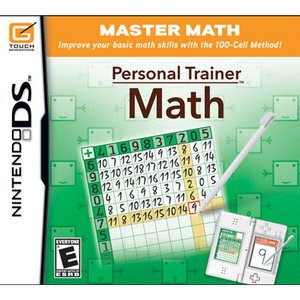 Nintendos are a great tool to use in the classroom because many children have them, they are relatively inexpensive, students know how to use them, there are many available software applications, it includes a built-in networking application called Pictochat, the learning is entertaining and games encourage learning.
Nintendos are a great tool to use in the classroom because many children have them, they are relatively inexpensive, students know how to use them, there are many available software applications, it includes a built-in networking application called Pictochat, the learning is entertaining and games encourage learning.
Some immediate benefits to using DS were: limited or no training needed for teacher or students, networked classroom instantly, learning is transparent, allows for differentiation, teachers can tutor one on one without other students knowing, low cost and multiplayer downloads.

Here were some of the ways she used the DS in her classroom: student response system, math questions, skill practice, morning warm up, discussion questions during read aloud, finding evidence in the text they were reading, paperless classroom, station work, tutoring one on one, shared learning/instant networking, grammar practice and review.
Doesn't this sound like a classroom you'd like to visit or attend? What a neat idea!
Students today have access to many mobile devices that could be used in the classroom. They prefer learning online and want to learn with devices they have and use everyday.
 Obviously, they prefer to learn with games.
Obviously, they prefer to learn with games.Here are the top four things that elementary students use and do:
#1 Online and computer gaming
#2 Downloading music
#3 Communication by email, instant messaging and texting
#4 Maintain a personal website.
Why did Camilla choose to use Nintendo DS with her students? Check out this video made at the Robin Hood Primary School in Birmingham.
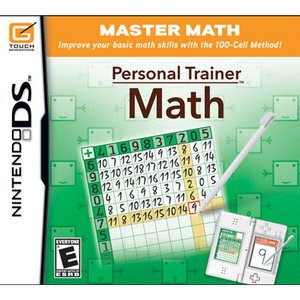 Nintendos are a great tool to use in the classroom because many children have them, they are relatively inexpensive, students know how to use them, there are many available software applications, it includes a built-in networking application called Pictochat, the learning is entertaining and games encourage learning.
Nintendos are a great tool to use in the classroom because many children have them, they are relatively inexpensive, students know how to use them, there are many available software applications, it includes a built-in networking application called Pictochat, the learning is entertaining and games encourage learning.Some immediate benefits to using DS were: limited or no training needed for teacher or students, networked classroom instantly, learning is transparent, allows for differentiation, teachers can tutor one on one without other students knowing, low cost and multiplayer downloads.

Here were some of the ways she used the DS in her classroom: student response system, math questions, skill practice, morning warm up, discussion questions during read aloud, finding evidence in the text they were reading, paperless classroom, station work, tutoring one on one, shared learning/instant networking, grammar practice and review.
Doesn't this sound like a classroom you'd like to visit or attend? What a neat idea!
Labels:
Camilla Gagliolo,
NintendoDS,
response system,
students,
teaching
Gadgets for Everyone!
Does anyone else love gadgets? Most teachers do! Leslie Fisher loves to share them!
 Tripit.com Can be used anytime you make a reservation you send your itineraries to their email address at plans@tripit.com from your email and it will create your itenerary. So all those hotel confirmation emails and airline confirmation emails are put together. Share calendar formats with others. Use your phone to check itinerary while on the road. That way you're not pulling out a folder of travel information.
Tripit.com Can be used anytime you make a reservation you send your itineraries to their email address at plans@tripit.com from your email and it will create your itenerary. So all those hotel confirmation emails and airline confirmation emails are put together. Share calendar formats with others. Use your phone to check itinerary while on the road. That way you're not pulling out a folder of travel information.
 Yelp.com can be used by typing in your address and yelp can search for food closest to you. You can search specific foods. It is community driven so you can read reviews. Perfect for traveling or just looking for something new to eat around town!
Yelp.com can be used by typing in your address and yelp can search for food closest to you. You can search specific foods. It is community driven so you can read reviews. Perfect for traveling or just looking for something new to eat around town!
 Twitter.com Created by the guys that created Blogger. It is microblogging. If you just want to let someone know that there is a new iphone application you won't write a whole blog post about it, but you would twitter about it and everyone that follows you would then see that. You can have conversations with the people you follow also. It is limited to 140 characters for each "microblog" or entry.
Twitter.com Created by the guys that created Blogger. It is microblogging. If you just want to let someone know that there is a new iphone application you won't write a whole blog post about it, but you would twitter about it and everyone that follows you would then see that. You can have conversations with the people you follow also. It is limited to 140 characters for each "microblog" or entry.
 Jott.com You join jott and it gives you a 1-800 to call and give yourself a reminder about something like picking up the laundry or remembering a birthday.
Jott.com You join jott and it gives you a 1-800 to call and give yourself a reminder about something like picking up the laundry or remembering a birthday.
Remember the Milk is a similar application that is all about the lists you keep, so if you jott you can ask it to go to your Remember the Milk application. Nominal fee for jotting.
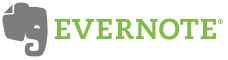 Evernote will grab anything: web pages, pictures, notes by using a web cam, phone camera or Evernote iphone application. It will sync these images or web pages today and organize them for you to find later.
Evernote will grab anything: web pages, pictures, notes by using a web cam, phone camera or Evernote iphone application. It will sync these images or web pages today and organize them for you to find later.
 Ustream.tv Allows you to set up a free account and post videos live as they happen. Perfect for recording presentations at conferences, classes for a student that is home sick and archiving lessons.
Ustream.tv Allows you to set up a free account and post videos live as they happen. Perfect for recording presentations at conferences, classes for a student that is home sick and archiving lessons.
 Mozy.com Are you backing up your computer regularly? Are you prepared to lose what is stored there? Online backup for Mac and PC $5.00 a month unlimited space. (2g free!) Install software, select files to be backed up and it's done! You can depend on it. Don't take chances, be proactive!
Mozy.com Are you backing up your computer regularly? Are you prepared to lose what is stored there? Online backup for Mac and PC $5.00 a month unlimited space. (2g free!) Install software, select files to be backed up and it's done! You can depend on it. Don't take chances, be proactive!
 Orbicule Undercover If your Mac is stolen it will secretly transmit information once that computer accesses the internet again. The webcam will turn on and record the thief secretly. You can also install this on your iphone. It will send out a signal where your phone is and it will look like a game to the crook! Well worth the $ to you!
Orbicule Undercover If your Mac is stolen it will secretly transmit information once that computer accesses the internet again. The webcam will turn on and record the thief secretly. You can also install this on your iphone. It will send out a signal where your phone is and it will look like a game to the crook! Well worth the $ to you!
 Smugmug.com You can get a professional level account as an educator. You are able to upload photos here for sharing. Consider possibly starting an account for all class photos where your parents can always have access to pictures they might want for themselves.
Smugmug.com You can get a professional level account as an educator. You are able to upload photos here for sharing. Consider possibly starting an account for all class photos where your parents can always have access to pictures they might want for themselves.
 Sling Media External box that hooks up to your home theatre no matter how big or small and then uses a Internet connection to broadcast the signal to your CPU, Phone etc. You can watch your shows via wifi on your iphone or itouch. You can also attach a videocamera to the sling media and you are able to log in and view a live stream.
Sling Media External box that hooks up to your home theatre no matter how big or small and then uses a Internet connection to broadcast the signal to your CPU, Phone etc. You can watch your shows via wifi on your iphone or itouch. You can also attach a videocamera to the sling media and you are able to log in and view a live stream.
Leslie had even more things to share than these, but I couldn't keep up. I hope to catch up with her in another session tomorrow. Do you have any cool gadgets or apps you love?
 Tripit.com Can be used anytime you make a reservation you send your itineraries to their email address at plans@tripit.com from your email and it will create your itenerary. So all those hotel confirmation emails and airline confirmation emails are put together. Share calendar formats with others. Use your phone to check itinerary while on the road. That way you're not pulling out a folder of travel information.
Tripit.com Can be used anytime you make a reservation you send your itineraries to their email address at plans@tripit.com from your email and it will create your itenerary. So all those hotel confirmation emails and airline confirmation emails are put together. Share calendar formats with others. Use your phone to check itinerary while on the road. That way you're not pulling out a folder of travel information. Yelp.com can be used by typing in your address and yelp can search for food closest to you. You can search specific foods. It is community driven so you can read reviews. Perfect for traveling or just looking for something new to eat around town!
Yelp.com can be used by typing in your address and yelp can search for food closest to you. You can search specific foods. It is community driven so you can read reviews. Perfect for traveling or just looking for something new to eat around town! Twitter.com Created by the guys that created Blogger. It is microblogging. If you just want to let someone know that there is a new iphone application you won't write a whole blog post about it, but you would twitter about it and everyone that follows you would then see that. You can have conversations with the people you follow also. It is limited to 140 characters for each "microblog" or entry.
Twitter.com Created by the guys that created Blogger. It is microblogging. If you just want to let someone know that there is a new iphone application you won't write a whole blog post about it, but you would twitter about it and everyone that follows you would then see that. You can have conversations with the people you follow also. It is limited to 140 characters for each "microblog" or entry. Jott.com You join jott and it gives you a 1-800 to call and give yourself a reminder about something like picking up the laundry or remembering a birthday.
Jott.com You join jott and it gives you a 1-800 to call and give yourself a reminder about something like picking up the laundry or remembering a birthday.Remember the Milk is a similar application that is all about the lists you keep, so if you jott you can ask it to go to your Remember the Milk application. Nominal fee for jotting.
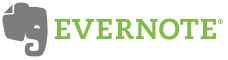 Evernote will grab anything: web pages, pictures, notes by using a web cam, phone camera or Evernote iphone application. It will sync these images or web pages today and organize them for you to find later.
Evernote will grab anything: web pages, pictures, notes by using a web cam, phone camera or Evernote iphone application. It will sync these images or web pages today and organize them for you to find later. Ustream.tv Allows you to set up a free account and post videos live as they happen. Perfect for recording presentations at conferences, classes for a student that is home sick and archiving lessons.
Ustream.tv Allows you to set up a free account and post videos live as they happen. Perfect for recording presentations at conferences, classes for a student that is home sick and archiving lessons. Mozy.com Are you backing up your computer regularly? Are you prepared to lose what is stored there? Online backup for Mac and PC $5.00 a month unlimited space. (2g free!) Install software, select files to be backed up and it's done! You can depend on it. Don't take chances, be proactive!
Mozy.com Are you backing up your computer regularly? Are you prepared to lose what is stored there? Online backup for Mac and PC $5.00 a month unlimited space. (2g free!) Install software, select files to be backed up and it's done! You can depend on it. Don't take chances, be proactive! Orbicule Undercover If your Mac is stolen it will secretly transmit information once that computer accesses the internet again. The webcam will turn on and record the thief secretly. You can also install this on your iphone. It will send out a signal where your phone is and it will look like a game to the crook! Well worth the $ to you!
Orbicule Undercover If your Mac is stolen it will secretly transmit information once that computer accesses the internet again. The webcam will turn on and record the thief secretly. You can also install this on your iphone. It will send out a signal where your phone is and it will look like a game to the crook! Well worth the $ to you! Smugmug.com You can get a professional level account as an educator. You are able to upload photos here for sharing. Consider possibly starting an account for all class photos where your parents can always have access to pictures they might want for themselves.
Smugmug.com You can get a professional level account as an educator. You are able to upload photos here for sharing. Consider possibly starting an account for all class photos where your parents can always have access to pictures they might want for themselves. Sling Media External box that hooks up to your home theatre no matter how big or small and then uses a Internet connection to broadcast the signal to your CPU, Phone etc. You can watch your shows via wifi on your iphone or itouch. You can also attach a videocamera to the sling media and you are able to log in and view a live stream.
Sling Media External box that hooks up to your home theatre no matter how big or small and then uses a Internet connection to broadcast the signal to your CPU, Phone etc. You can watch your shows via wifi on your iphone or itouch. You can also attach a videocamera to the sling media and you are able to log in and view a live stream.Leslie had even more things to share than these, but I couldn't keep up. I hope to catch up with her in another session tomorrow. Do you have any cool gadgets or apps you love?
Subscribe to:
Comments (Atom)





